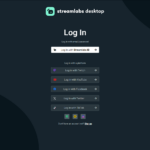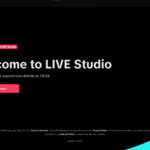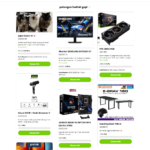Install CameraFi Live
Login (click the icon at the top right of the screen)
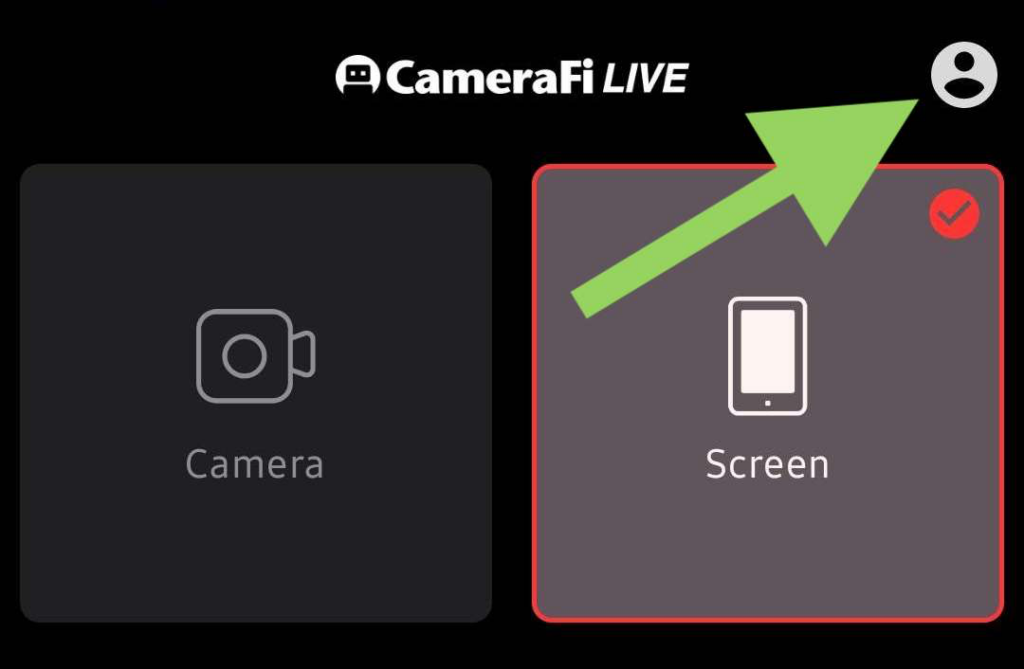
Select the source to use for streaming
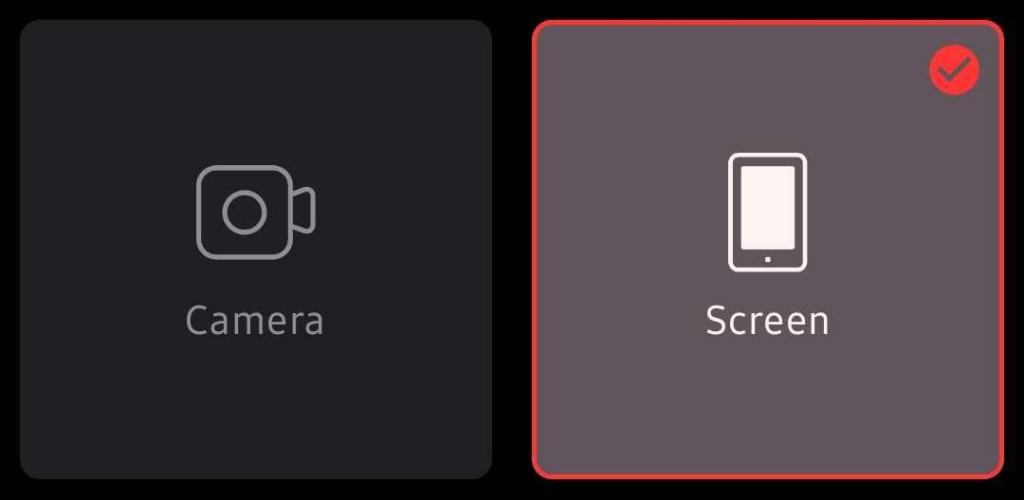
Press “Start“
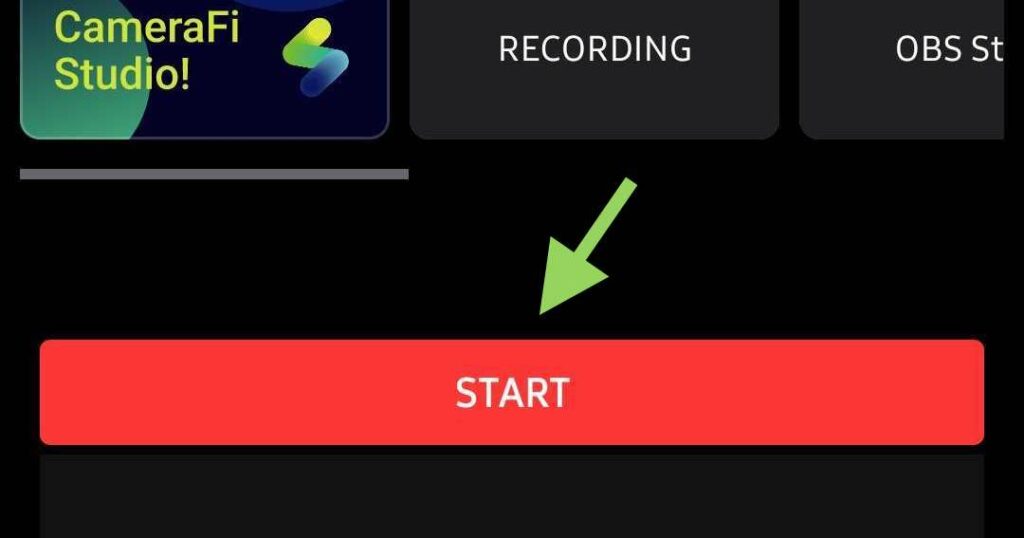
Press the floating “Live” button
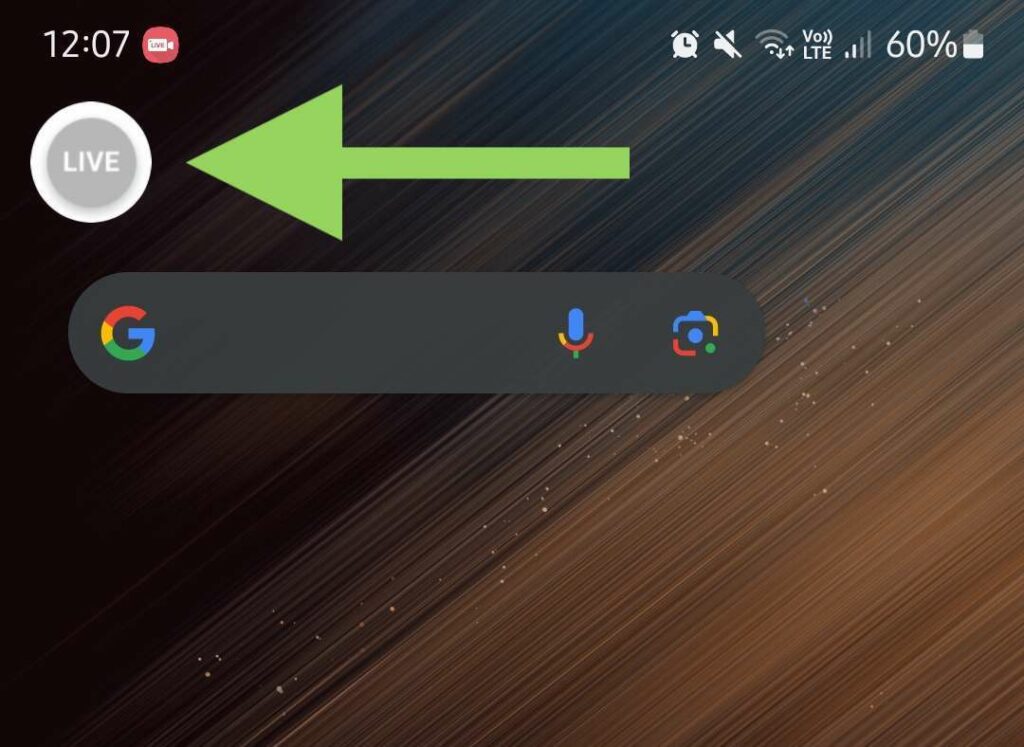
Press “Overlay”

Enter the overlay links you want to use (maximum 5)

Here’s how to find your overlay link:
- Login to your SociaBuzz account
- Click “Overlay Live Streaming” on the TRIBE feature
- On the overlay page you want to use click on the section that says “Click to see the link”
- Copy the overlay link
Paste the link in one of the URLs provided

Pin the overlay to ensure it is not blocked by anything

Adjust the overlay size

Open the game/app you want to stream
Press the “Test Alert” button on the “Alert” overlay page of your SociaBuzz account

Make sure the “Test Alert” overlay appears on the screen while the game/app you want to stream is running
If the “Test Alert” overlay does not appear, close the game/app, unpin and re-pin the “Alert” overlay, reopen the game/app, then do the “Test Alert” again.
To start streaming, press the floating “Live” button, adjust the desired settings, press “Create” and press “Start“.
Note:
- The CameraFi Live app is quite heavy if run simultaneously with a game, so the game must be closed first to start CameraFi Live, then reopen the game.
- If the “Test Alert” only plays the sound and no visual (or the visual looks small), open the “Overlay” menu again in the CameraFi app. Close the game first, unpin and re-pin the overlay, adjust the overlay size and do the “Test Alert” until it appears normally.
- If the game controller cannot be pressed because it is blocked by the overlay, resize and move the overlay to a position where there is no game controller.