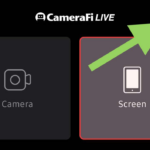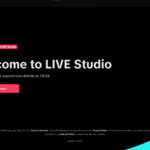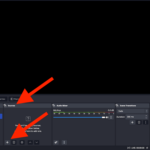Download the Streamlabs app at streamlabs.com and install it on your computer
Open the app then login
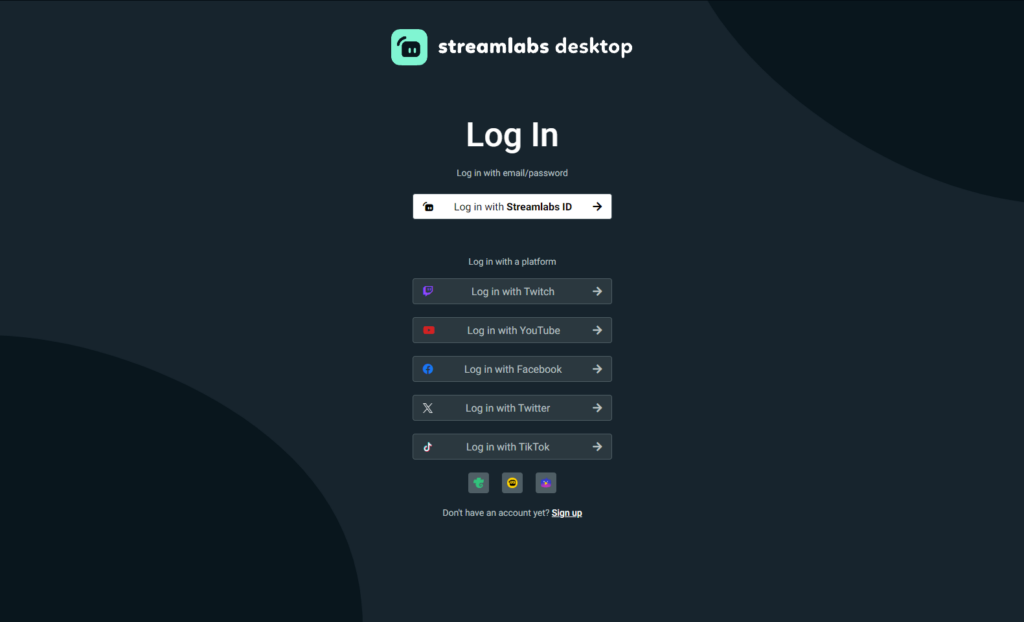
Click “+” in the “Sources” section
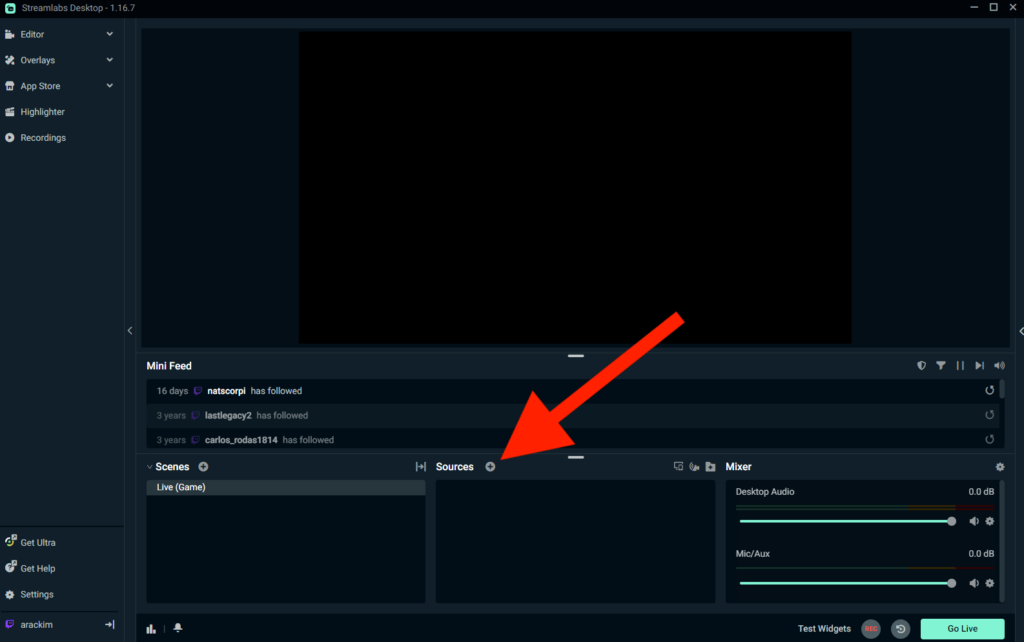
Select “Browser Source” then click “Add Source”
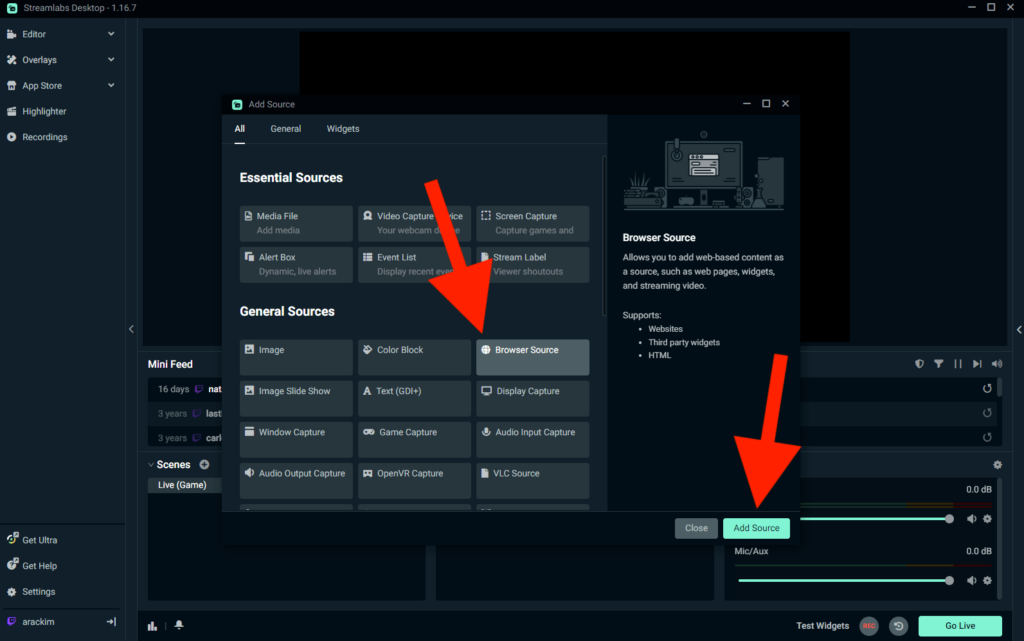
Paste your SociaBuzz overlay link in “URL“
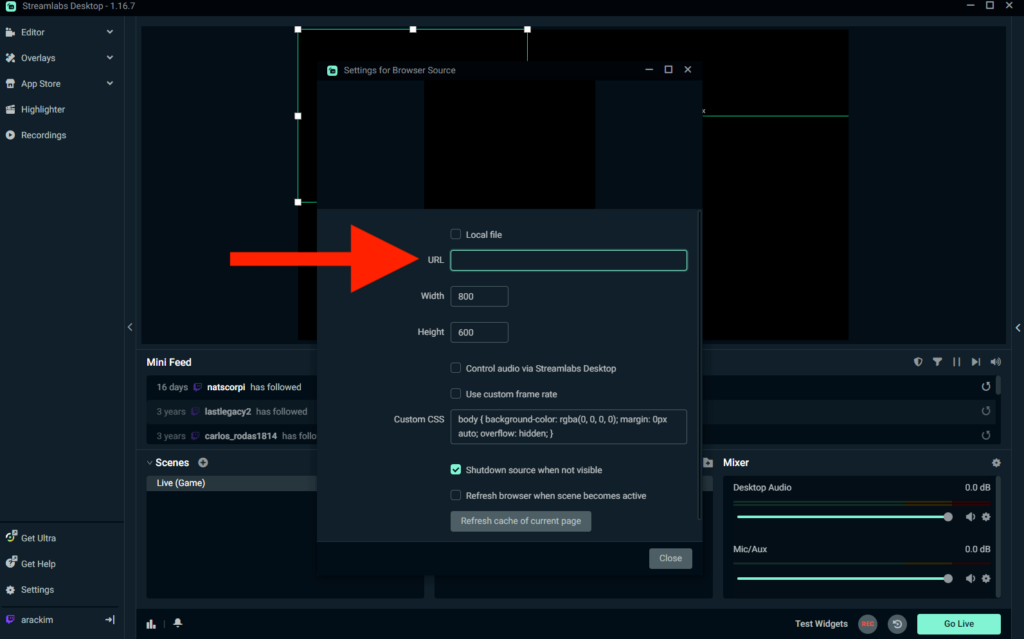
Here’s how to find your overlay link:
- Login to your SociaBuzz account
- Click “Overlay Live Streaming” on the TRIBE feature
- On the overlay page you want to use click on the section that says “Click to see the link”
- Copy the overlay link
Press the “Test Alert” button on the “Alert” overlay page of your SociaBuzz account

Make sure all SociaBuzz overlays, especially the Alert overlay, are at the very top, so they are not blocked by other layers