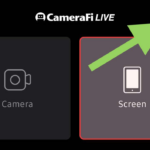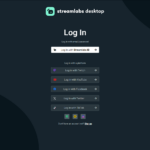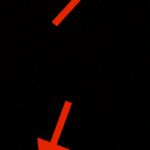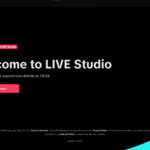Install Streamlabs Mobile App
Open the app then login
Press menu at the top left of screen
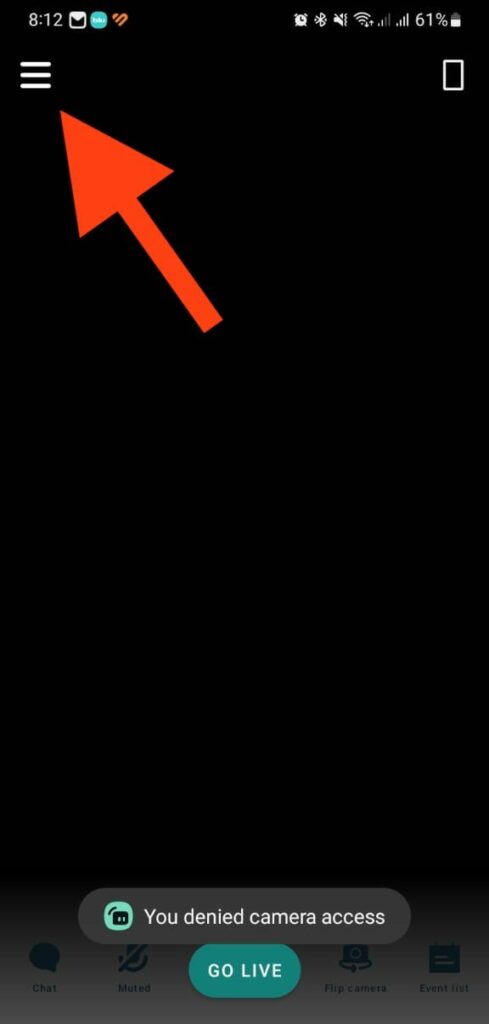
Press “Scenes“
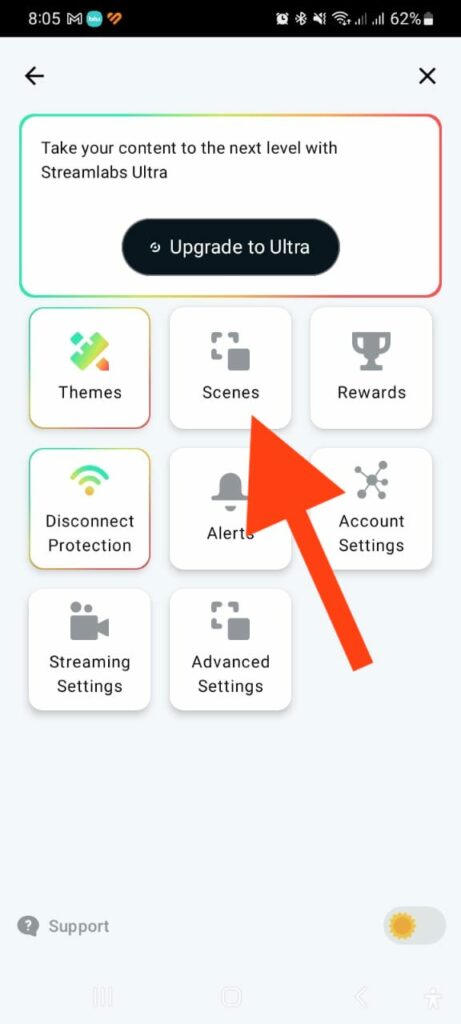
Press “Create a New Scene“
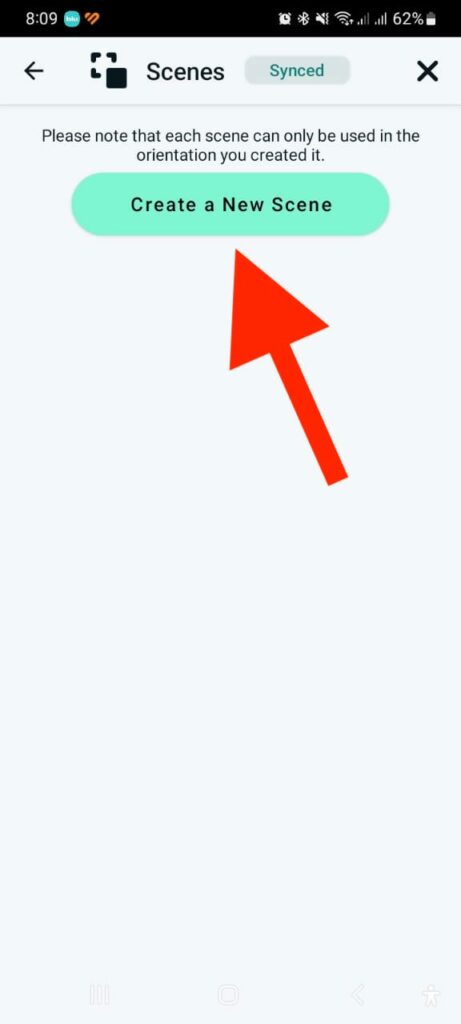
Select layout then press “Create New Scene”
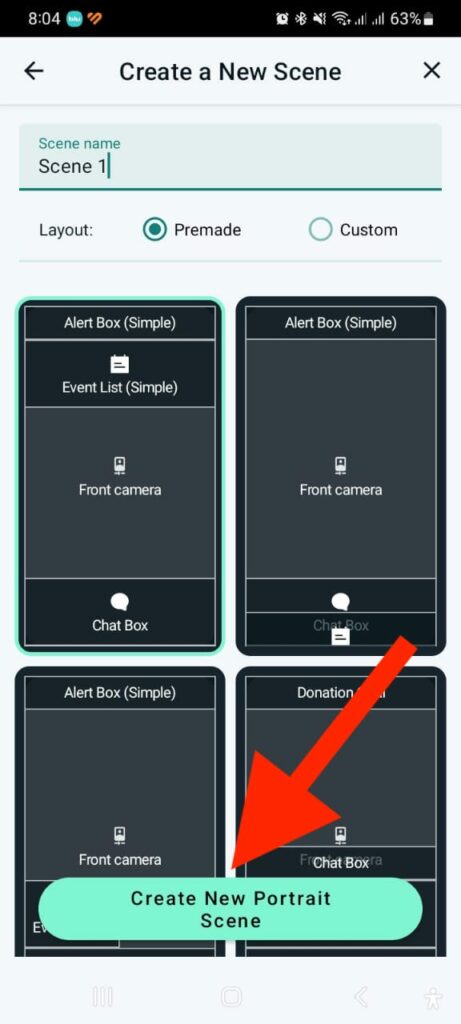
Press “Layers” at the top right of screen
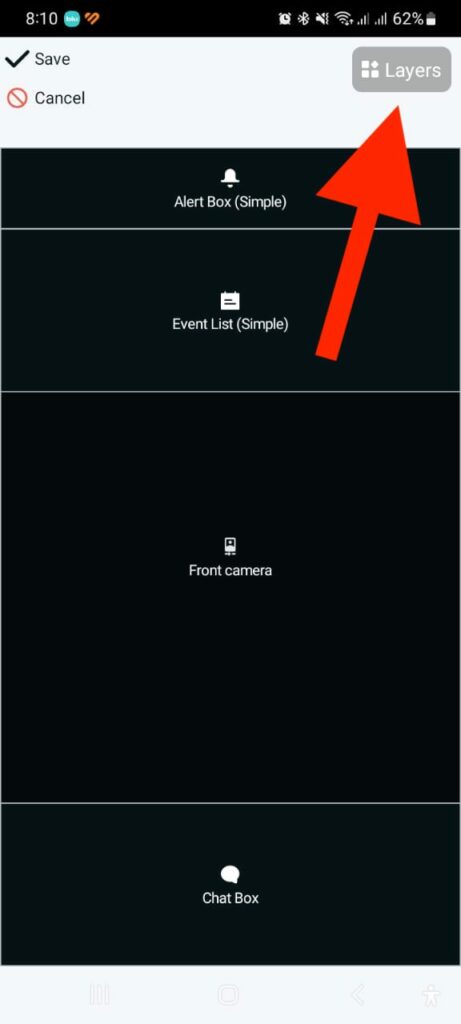
Add layer and select “Add a custom item“
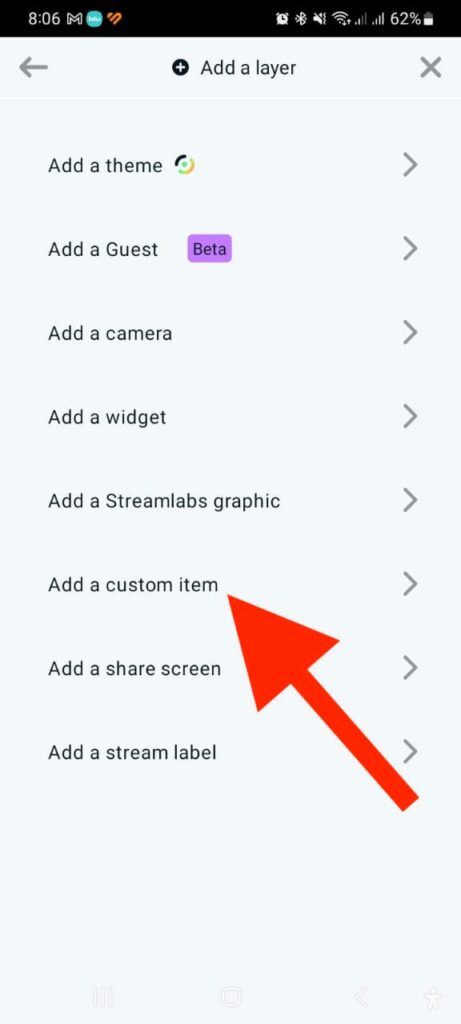
Press “Add a URL“
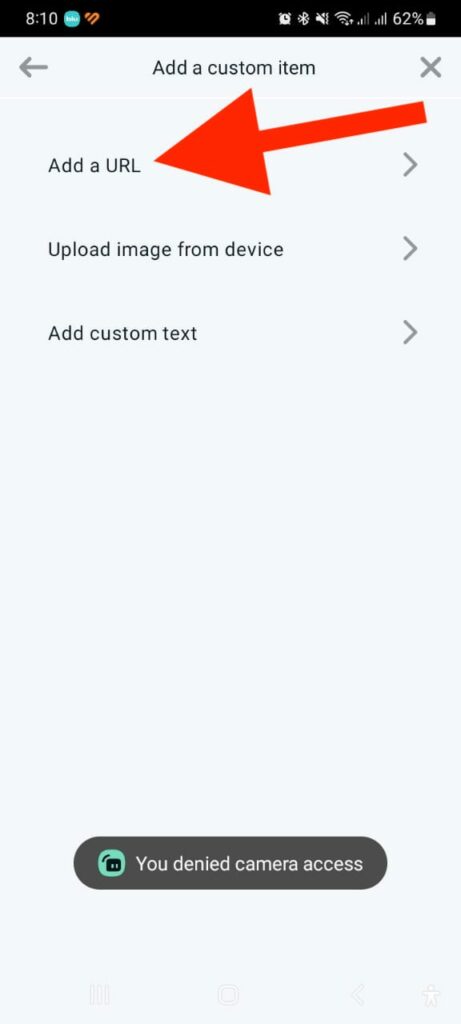
Paste your SociaBuzz overlay link then press “Add“
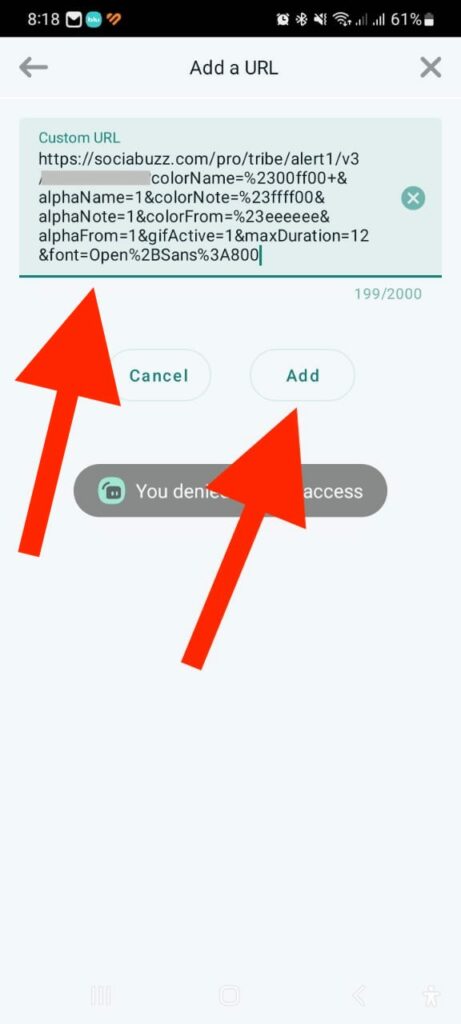
Here’s how to find your overlay link:
- Login to your SociaBuzz account
- Click “Overlay Live Streaming” on the TRIBE feature
- On the overlay page you want to use click on the section that says “Click to see the link”
- Copy the overlay link
Make sure all SociaBuzz overlays, especially the Alert overlay, are at the very top, so they are not blocked by other layers
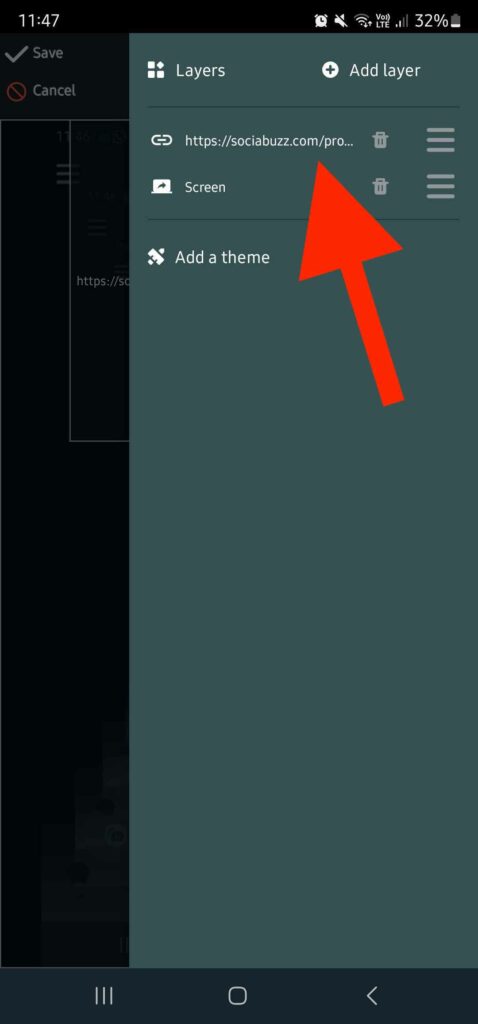
Press the “Test Alert” button on the “Alert” overlay page of your SociaBuzz account

To start streaming, press “GO LIVE” at the bottom of screen
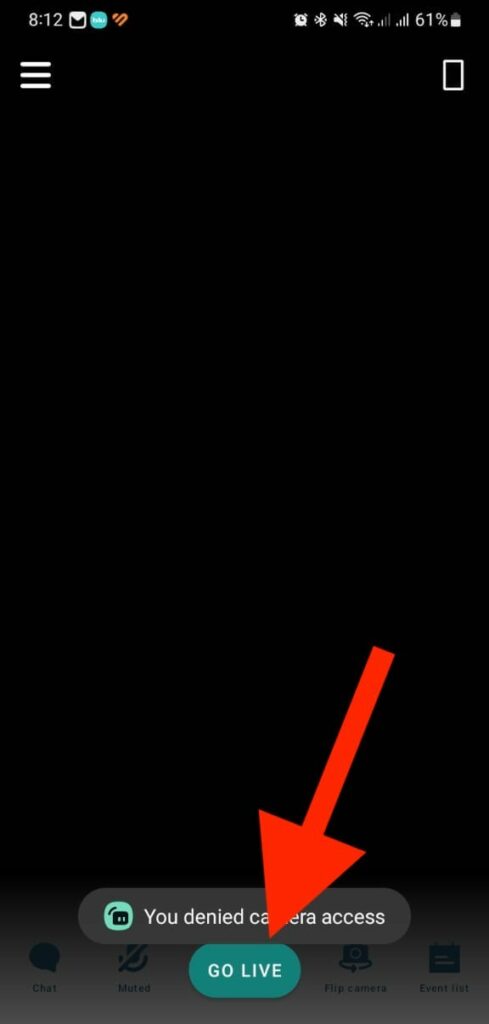
Note:
- If you have difficulty doing the “Test Alert” on the same phone, you can click “Test Alert” using another device