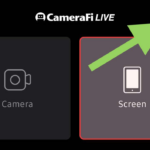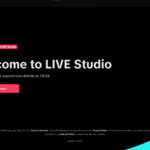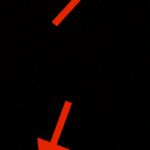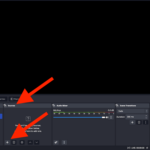Install StreamChamp iOS app
Open the app then login
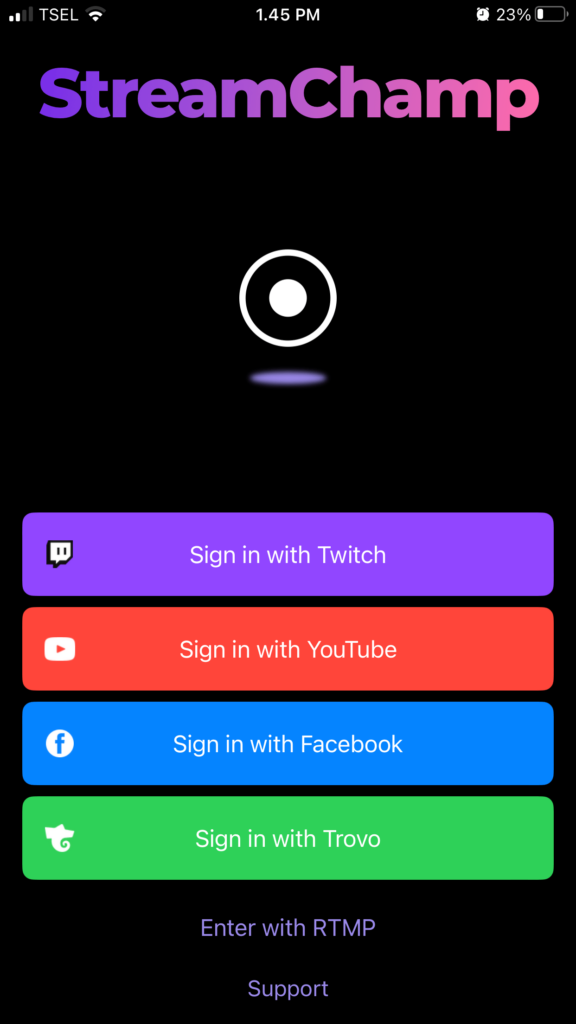
Press “Video (Portrait)“
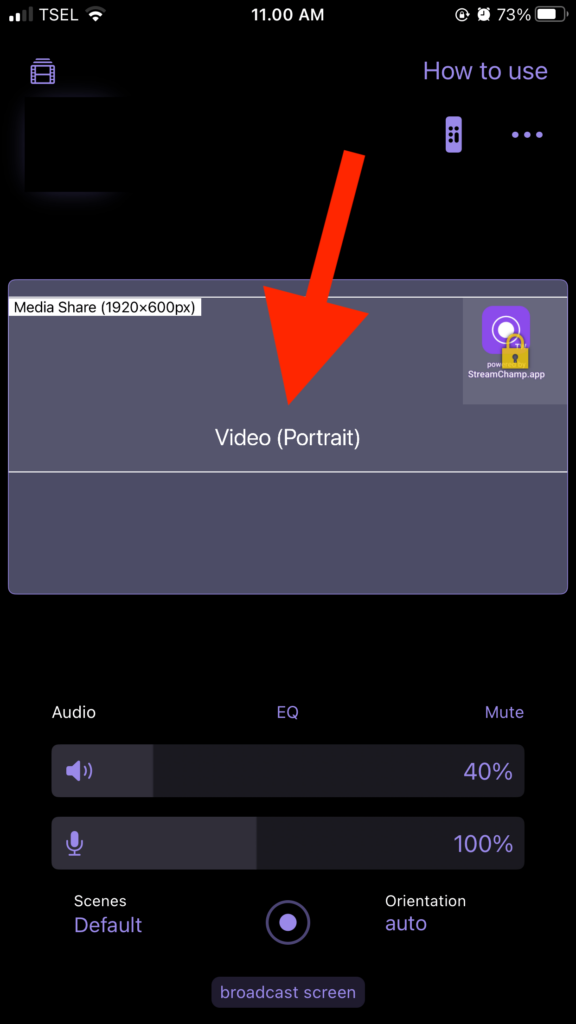
Press “Add“
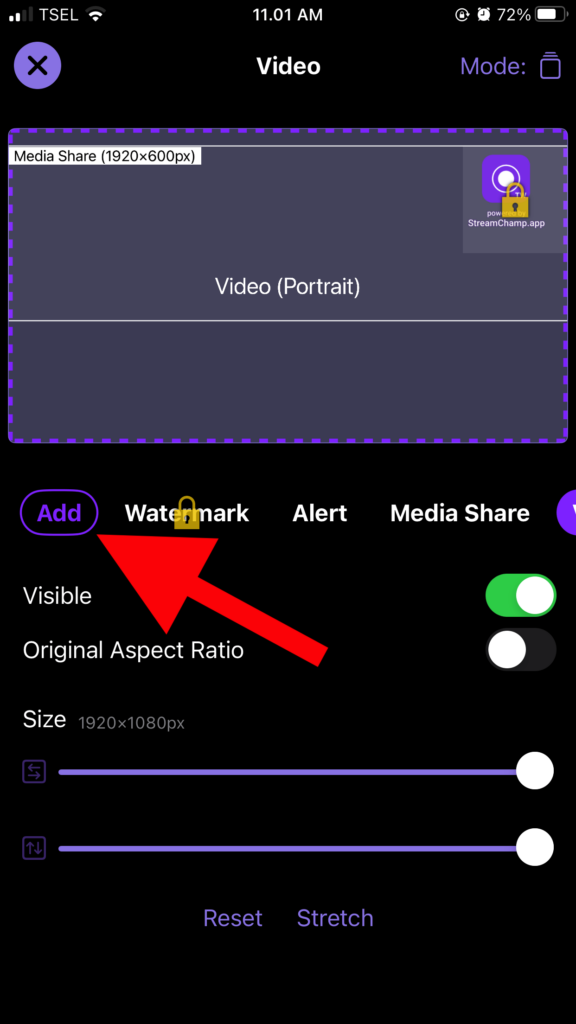
Press “Add HTML overlay“
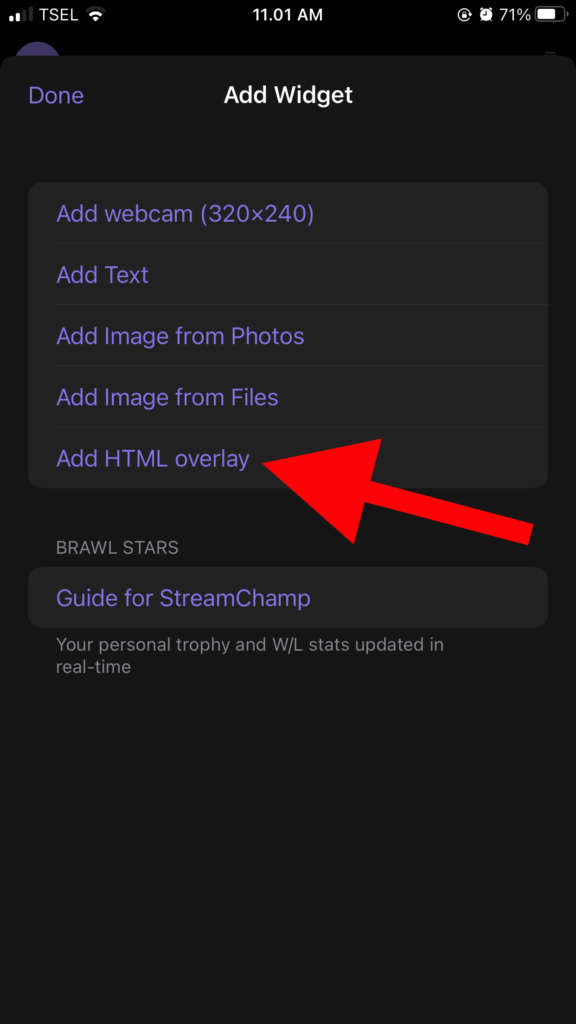
Fill in “WIDGET NAME” as desired and paste your SociaBuzz overlay link in “URL“
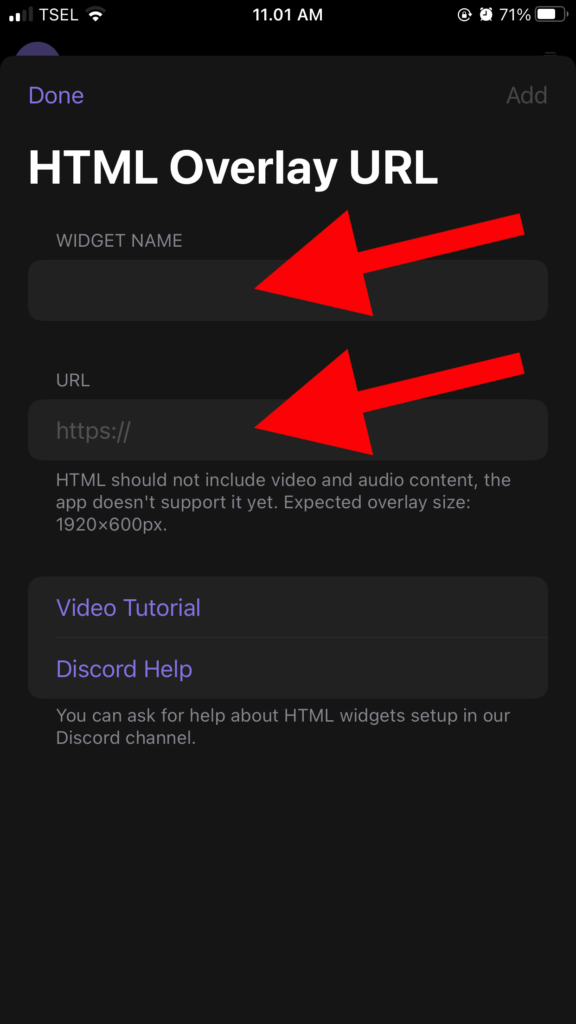
Here’s how to find your overlay link:
- Login to your SociaBuzz account
- Click “Overlay Live Streaming” on the TRIBE feature
- On the overlay page you want to use click on the section that says “Click to see the link”
- Copy the overlay link
Press the “Test Alert” button on the “Alert” overlay page of your SociaBuzz account

Please note that StreamChamp cannot:
- Display GIF on the “Alert” overlay
- Play videos on the “Media Share” overlay