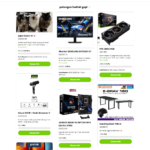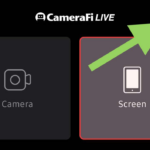You can set videos marked by YouTube as NSFW/adult/explicit to appear in your stream or not.
- Login to your SociaBuzz account
- Click “Overlay Live Streaming” on the TRIBE feature
- Click “Media Share” overlay
- Scroll down to the “Allow videos marked by YouTube as: NSFW / mature / explicit” section
By default it is OFF, meaning videos marked by YouTube as NSFW/adult/explicit will not appear in your live stream if a supporter submits them.
If turned ON, videos marked by YouTube as NSFW/adult/explicit will appear in your live stream if a supporter submits them.
If you allow it (ON), make sure you connect your YouTube account to OBS. Otherwise, videos marked by YouTube as NSFW/adult/explicit will not appear.
How to connect your YouTube account to OBS:
- Click “Settings” in OBS
- Select the “Stream” menu
- Select “YouTube” in Service
- Click “Connect Account”
If you’re using streaming software other than OBS, please check if there’s a menu to connect your YouTube account.