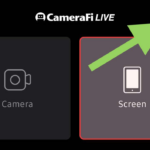The text-to-speech (TTS) function is to read out every support that comes in on your live stream.
- Login to your SociaBuzz account
- Click “Overlay Live Streaming” on the TRIBE feature
- On the “Alert” overlay page scroll down to the “Alert sound (Text-to-speech)” section
To turn it on/off:
- Set to “ON“: if you want to turn it on
- Set to “OFF“: if you want to turn it off
If you want to change the voice type:
- Click “Choose voice”
- Select the desired voice type
- Click “Done”
If you want to set minimum support amount for TTS:
- Set to “ON“
- Fill in the minimum amount
If you want the symbols in supporter’s message to be read by TTS (Example: @ ~ # *):
- Set to “ON“
If you want TTS to stop or read to completion after alert disappears:
- Set to “ON” to your selection
If you want the amount of money not to be read by TTS:
- Check to enable it